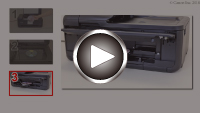Copying Label Side of Disc
You can copy the label of an existing BD/DVD/CD and print it on a printable disc.
 Important
Important
-
You cannot print on 3.15 inches / 8 cm printable discs.
-
Do not mount the multi-purpose tray until the message prompting you to load the printable disc appears. Doing so can damage the printer.
-
Select
 Copy on the HOME screen.
Copy on the HOME screen. -
Select
 Disc label.
Disc label. -
Check message and select OK.
The print area setting screen is displayed.
-
Specify print area and select OK.

-
A: Specify the outer circle.
-
B: Specify the inner circle.
 Note
Note-
Measure the outer and inner diameters of the printing surface of the printable disc and make sure you set a value smaller than the measured value for the outer diameter, and a value larger than the measured value for the inner diameter.
-
For information on printable discs, contact their manufacturers.
-
-
Specify the amount of ink.
If the print result is blurry, select Bleed-proof. Blurring may be reduced by printing with less ink.

-
Follow on-screen instructions to load copy source BD/DVD/CD on platen and select OK.

The print setting confirmation screen is displayed.
 Important
Important-
Be sure to load the copy source BD/DVD/CD with its label side down on the center of the platen. If you load it near the edge of the platen, part of the image may be cut off.
-
-
Open operation panel until horizontal.
-
After checking message, tap Color for color copying, or Black for black & white copying.

-
Follow on-screen instructions to set printable disc.

 Note
Note-
You can see the procedure to set the printable disc by selecting How to set.
-
For more on setting the printable disc:
-
-
Select OK.
The printer starts copying.
 Note
Note-
Tap Stop to cancel copying.
-
After printing, allow the printing surface of the disc to dry naturally. Do not use hairdryers or expose the disc to direct sunlight to dry the ink. Do not touch the printing surface until the ink has dried.
-
If printing is misaligned, adjust the printing position using Adjust disc print area in Print settings under Device settings.
-